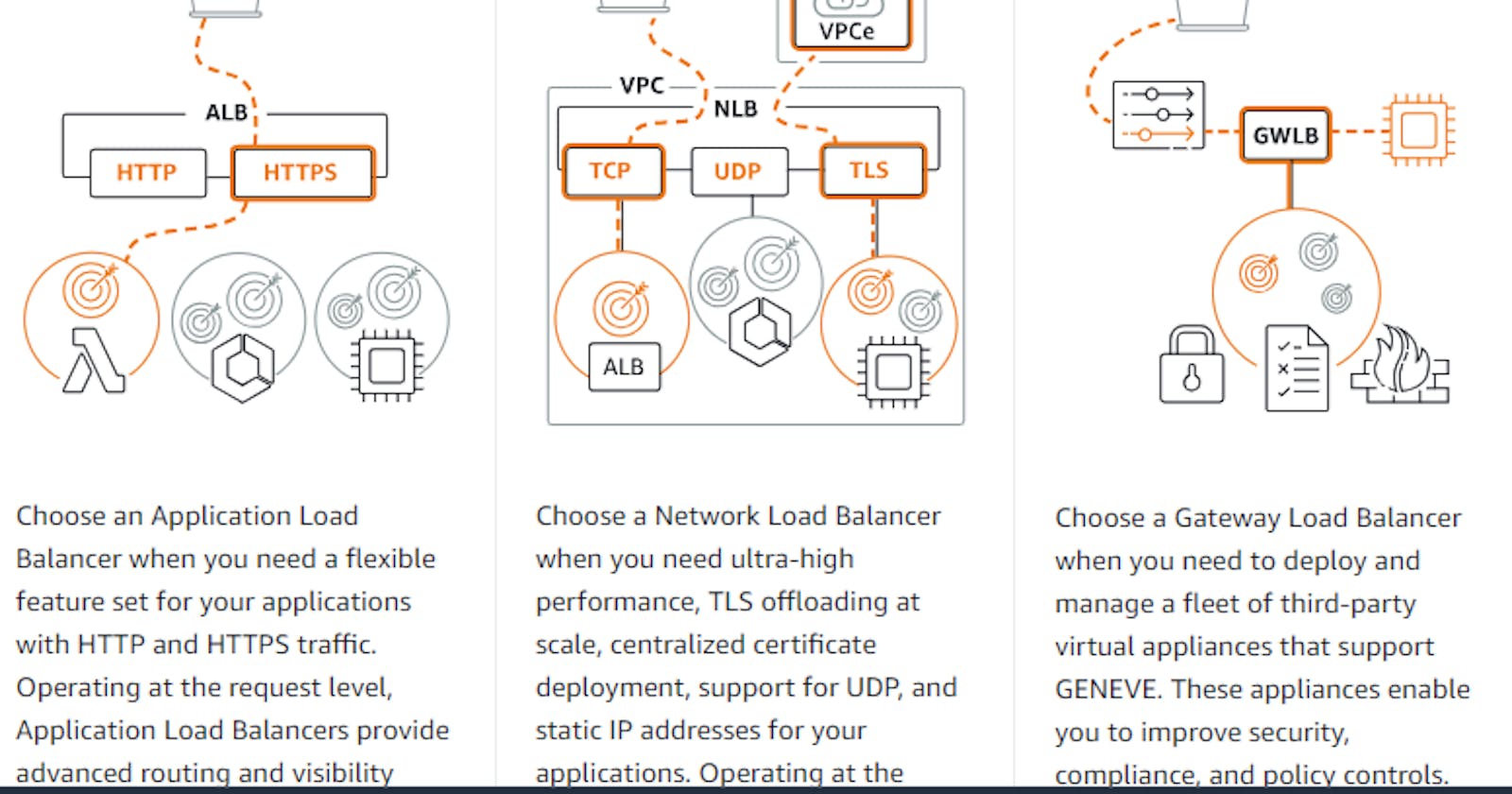In Amazon Web Services (AWS), a load balancer is a service that helps distribute incoming application or network traffic across multiple targets, such as Amazon EC2 instances, containers, IP addresses, or Lambda functions. The primary purpose of a load balancer is to improve the availability, fault tolerance, and scalability of your applications by ensuring that incoming requests are evenly distributed among the available resources.
There are several types of load balancers offered by AWS:
Classic Load Balancer (CLB): This is the traditional load balancer provided by AWS. It distributes traffic across multiple EC2 instances in multiple Availability Zones.
Application Load Balancer (ALB): ALB operates at the application layer (Layer 7) of the OSI model, making routing decisions based on content, such as HTTP/HTTPS requests. It supports advanced features like content-based routing, host-based routing, and containerized applications.
Network Load Balancer (NLB): NLB operates at the transport layer (Layer 4) of the OSI model, making routing decisions based on IP protocol data. It is optimized to handle extremely high volumes of traffic and is ideal for scenarios requiring ultra-low latency.
Gateway Load Balancer (GWLB): GWLB is designed to manage and route traffic to virtual appliances deployed in your VPC (Virtual Private Cloud) for specific use cases like firewall, intrusion detection, and more.
The advantages of using a load balancer in AWS include:
High availability: Load balancers distribute incoming traffic across multiple instances or resources, ensuring that if one instance fails or becomes unavailable, the load balancer routes traffic to healthy instances, thus improving the overall availability of your application.
Scalability: Load balancers automatically scale their capacity to handle varying levels of incoming traffic. As traffic increases, additional instances or resources can be added to the load balancer, and it will distribute traffic accordingly, allowing your application to scale seamlessly.
Fault tolerance: Load balancers constantly monitor the health of registered instances or resources. If an instance or resource fails health checks, the load balancer stops sending traffic to it until it becomes healthy again. This helps to minimize downtime and ensure that only healthy instances serve traffic.
Improved performance: By distributing traffic across multiple instances or resources, load balancers help to optimize performance by reducing the load on individual resources. This can lead to faster response times and improved user experience for your applications.
Flexibility: Load balancers in AWS offer different types (such as Classic Load Balancer, Application Load Balancer, Network Load Balancer) with varying features and capabilities, allowing you to choose the one that best suits your specific requirements.
Security: Load balancers can help enhance security by acting as a single entry point for incoming traffic and allowing you to implement security policies, such as SSL termination, access control lists, and WAF (Web Application Firewall) rules, at the load balancer level.
Cost-effectiveness: By efficiently distributing traffic and dynamically scaling resources, load balancers help optimize resource utilization, which can result in cost savings compared to overprovisioning resources to handle peak traffic loads.
Let's follow the steps of the Application Load Balancer with auto scaling inside the VPC(Virtual Private Cloud).
Steps
- Create the vpc

- Create the sub-nets

- Create the Internet Gateway

- Attach Internet Gateway to VPC

- Create Route Table

- Attach Internet Gateway to Route Table

- Associate subnets to the route table

- Create the target group

- Create security group for the application load balancer

- Create the application load balancer



- Create the security group for the launch template

- Create the launch Template for the ec2 instances

- Again create the security group for the auto scaling

- Attach application load balancer to the Auto Scaling Group


- Then you will see that the desired capacity of ec2 instance run sucessfully.

- Let's check by terminating one of the ec2 instance

- Then after a minute or within a minute, you will see the new ec2 instance created automatically to fulfill the desired capacity.

Thanks for reading...........................